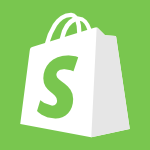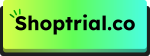You’ve set up your Shopify store, listed your products, and started marketing. Now, you’re ready for customers to make purchases. But how will you collect payments? That’s where Stripe and Shopify come in to make the process simple.
Stripe is Shopify’s main payment processor. When you set up Shopify Payments, you’ll notice the “Powered by Stripe” label, which might confuse some people, as it’s different from Stripe itself.
In this post, I’ll walk you through how to set up Stripe for your Shopify store and explain the difference between Stripe and “Powered by Stripe.”
Let’s dive in!
What Is Stripe? Why Integrate It With Shopify?
Stripe is an online payment processing platform that helps businesses send and accept payments. The platform offers solutions to accept both in-person and online payments from customers.
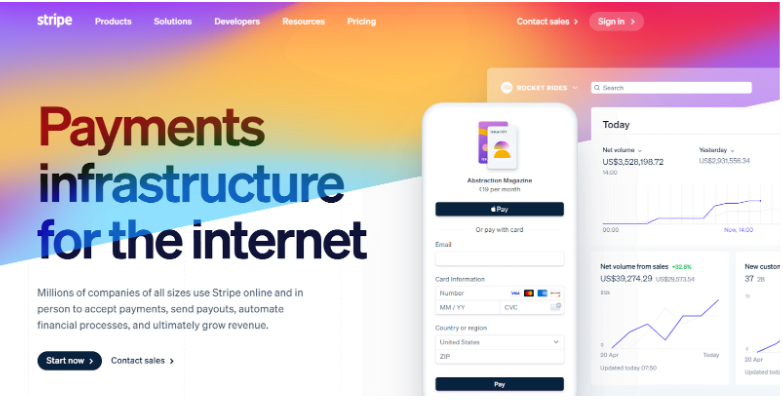
Currently, Stripe is supported in 46 countries, so it is still available globally. However, Shopify Payments is now powered by Stripe. So, you will be able to use some of its features alongside Shopify’s in-built payment gateway.
Here are some reasons you should integrate Stripe with your Shopify store.
- Allows Shopify store owners to accept various payment methods, including credit cards, debit cards, and alternative payment methods like Apple Pay and Google Pay.
- To get a high level of security and compliance with the Payment Card Industry Data Security Standard (PCI DSS).
- Offers advanced fraud detection and prevention tools through its Radar service, which can help Shopify merchants minimize fraudulent transactions.
- Supports multiple currencies and payment methods, which makes it easier for Shopify merchants to sell internationally and cater to customers from different countries.
- Its dashboard and reporting tools make it easy for merchants to track payments, refunds, and transfers, simplifying the financial reconciliation process.
How Does Stripe Work?
Though Shopify Payments is free, it goes through a complex process to process the transaction. But Stripe simplifies the process without needing to go through complex steps.
- Account Setup: First, you will need to create a Stripe account. I will discuss setup further in the article.
- Integration: Once your Stripe account is created, you will need to integrate it with your eCommerce platforms.
- Payment Collection: When a customer decides to make a purchase, they will enter their payment details on your website’s checkout page.
- Payment Processing: Stripe communicates with the customer’s bank or card issuer to authorize the transaction. This involves checking if the customer has sufficient funds or credit.
- Confirmation: Once the payment is authorized, Stripe sends a confirmation to the business and the customer. Once you know the payment has been secured, you can fulfill the order.
- Settlement: After the transaction is processed, Stripe transfers the funds from the customer’s payment method to your Stripe account.
- Payouts: Stripe batches and deposits the funds into your bank account on a rolling basis (e.g., daily, weekly, or monthly). The timing of these payouts can be customized in the Stripe dashboard.
How To Integrate Stripe To Shopify (Guide)
Setting up Stripe Payments to Shopify is extremely easy, and it only takes a few steps to get started. Let’s go through every step and add it to Shopify.
Step 1. Create A Stripe Account
Before you start adding Stripe to your Shopify payment processor, you must have a Stripe account. You can create an account for free if you don’t have one.
These steps will simplify the process.
- Visit Stripe’s official website and click Start Now.
- Enter your full name and email, select your country, and set a password. Then, click Create Account.
- Verify your email
- Fill in your business details and activate payments
If you already have a Stripe account, you can skip this step.
Step 2. Log Into Your Shopify Store
Now, log into your Shopify account using your credentials. Since Stripe is not available in every country, make sure to check the compatibility before setting it as your main payment processor.
However, in some countries, you can use Stripe alongside Shopify Payments (as a secondary option).
Step 3. Access Shopify Admin
After logging into your account, you will be able to access the Shopify admin dashboard. Click Settings from the bottom left corner.

Next, choose Payments from the left drop-down menu.
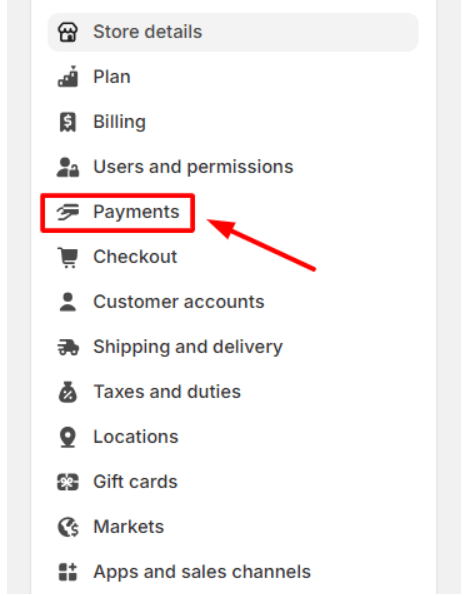
Step 4. Select Stripe As Your Payment Gateway
In the Payment Providers section, click on Choose a Provider.
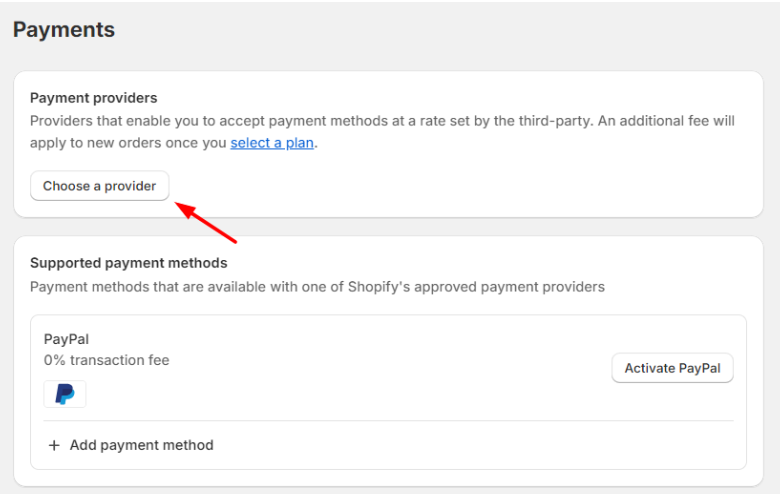
Stripe will appear as the first option for third-party payment providers. Click on it.
Step 5. Enter your Stripe Credentials
Next, connect your Stripe account with your Shopify store using your credentials. You can also connect using a security key or mobile number.
Step 6. Activate Stripe
Finally, you will see an activate button on your screen. Click this button to activate Stripe Payments for your store. Once the setup is complete, you will be able to accept online payments from your customers.
Benefits Of Adding Stripe To Shopify
According to Stripe Statistics, the platform owns over 68% of eCommerce payment processing in the US, so there’s no reason to find an alternative. Once you have decided to connect Stripe to your Shopify, you will procure these benefits.
- User-friendly Interface: Stripe’s dashboard and checkout process is extremely minimal and straightforward. Even beginners with no prior experience can easily set up and connect it with Shopify.
- Customization Options: Stripe offers a range of customization options to match your checkout with your brand’s look and feel. This can help in creating a consistent branding experience throughout the shopping journey.
- Global Reach: Stripe supports over 135 currencies and various payment methods, including credit cards and digital wallets. This allows Shopify store owners to sell to customers worldwide and expand their market reach.
- Real-Time Analytics: Stripe provides real-time data and analytics that can help merchants track sales, understand customer behavior, and make informed business decisions.
- Secure Payments: Stripe is known for its high level of security. It complies with PCI DSS regulations and uses encryption to protect sensitive data. This means that both merchants and customers can rest assured that their financial information is safe.
Is Integrating Stripe With Shopify Free?
There is no integration fee for adding Stripe to Shopify. However, your transaction fees are imposed. Whenever a transaction is processed through the platform, Stripe will charge a fee.
This fee typically includes the transaction amount plus a fixed fee per charge. For the basic plan, the transaction fee is 2.9% + $0.30 commission per transaction. However, this fee can vary based on the country of the merchant’s bank and the Shopify pricing plan you are using.
Related Post:
Conclusion – Integrate Stripe With Shopify In Easy Steps
Setting up Stripe with Shopify is a fairly simple process. All you need is a Stripe account and an active Shopify store ready to get sales.
Maybe some users get confused by Stripe and Powered by Stripe logo, but both work the same for Shopify. The only difference is that the “Powered by Stripe” only appears with Shopify Payment in regions where Stripe is not available as a regular platform.
If you want a seamless transaction and payment collection, the combination of Stripe and Shopify is worth a try. The platform is equipped with tons of security features and functionality, so both merchants and customers can send and receive payments without any hassles. Follow the steps above to integrate Stripe with Shopify within minutes.