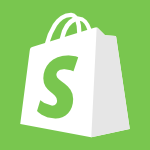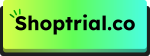Starting a Shopify store is exciting, but what if you no longer like the name you chose? Just like an old email address, it might not feel right anymore.
Luckily, Shopify allows you to change your store name anytime. However, there are a few things you should keep in mind before making the switch.
In this guide, we’ll walk you through the simple steps to change your Shopify store name quickly and easily.
Let’s get started!
Things To Know Before Changing Store Name & Domain
The reasons for changing the Shopify store name can vary for every entrepreneur. They can be because of the changing business models, differences in opinions, growing business needs over time, etc.
But when it comes to changing a name with Shopify, it can mean two things:
- Changing your store name
- Changing your domain name
The difference? The Shopify store name is like the username of your Shopify business, while the domain name is the digital identity of your store on the internet.
If you do not have a custom domain already, the domain name for your Shopify store will look like this – “your store name”.myshopify.com.
I will explain further how you can change both the Shopify names in this article. Relax this feels like a breeze!
Steps To Change Your Shopify Store Name (2025 Guide)
Let’s now learn how to change your store name on Shopify first. Note that having a live Shopify store is a prerequisite for this process.
Step 1: Log in To Your Shopify Store.
Log in to your Shopify store and reach your dashboard. Next, from the bottom left, click the settings button.
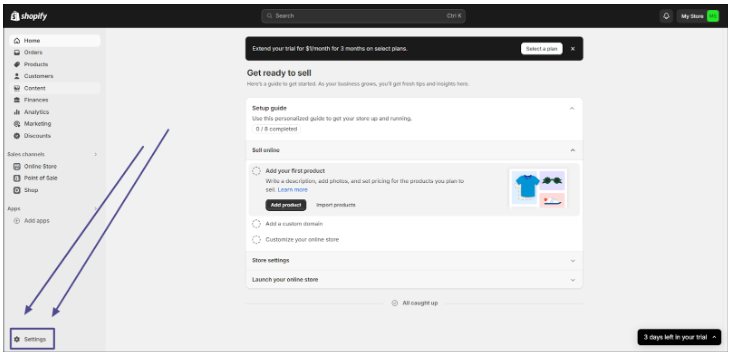
Step 2: Head To Store Details.
Next, when you click on settings from the left bar, click “store details.” Once you do that, you will see a section on the right with the Profile, billing information, and other details.
Under Profile, you’ll find the option to change the store name right on top.
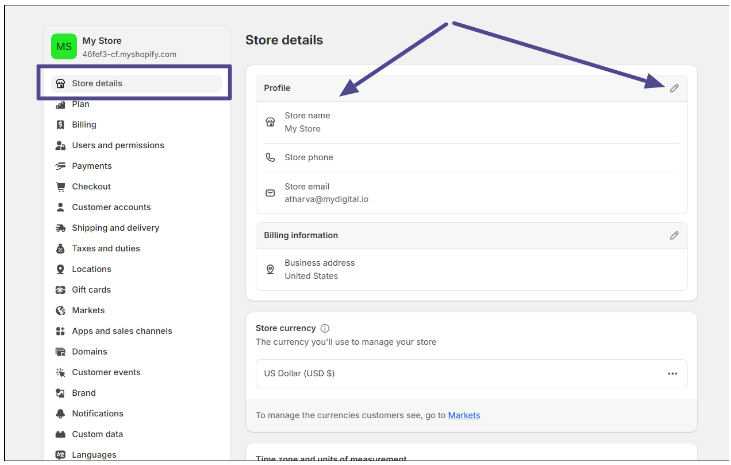
Step 3: Click the pencil icon and change Your Shopify store name.
Finally, click on the pencil icon, enter the store name you wish to give your Shopify store, add/verify contact details of the store, and click save.
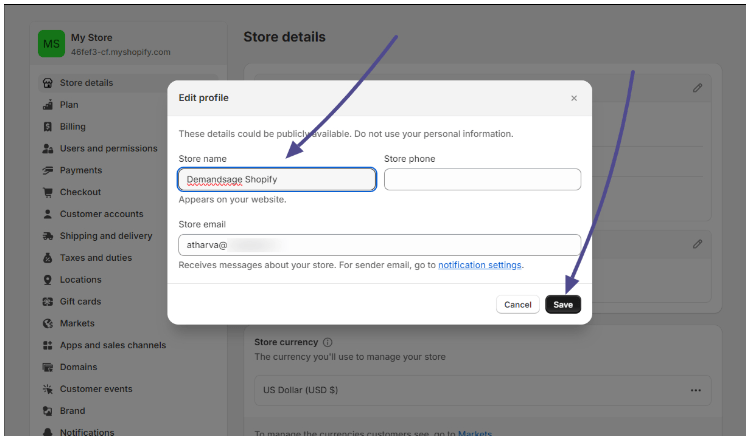
That was all you needed to do to change your Shopify store.
How To Change The Domain Name Of Your Shopify Store
Changing the domain name of your Shopify store is, again, pretty easy. Follow the steps below!
Step 1: Login and click settings on your Dashboard.
Like above, log in to your Shopify store and click settings from the bottom left on your Dashboard.
Step 2: Click Domains from the sidebar to the left.
Next, click on “Domains” option.
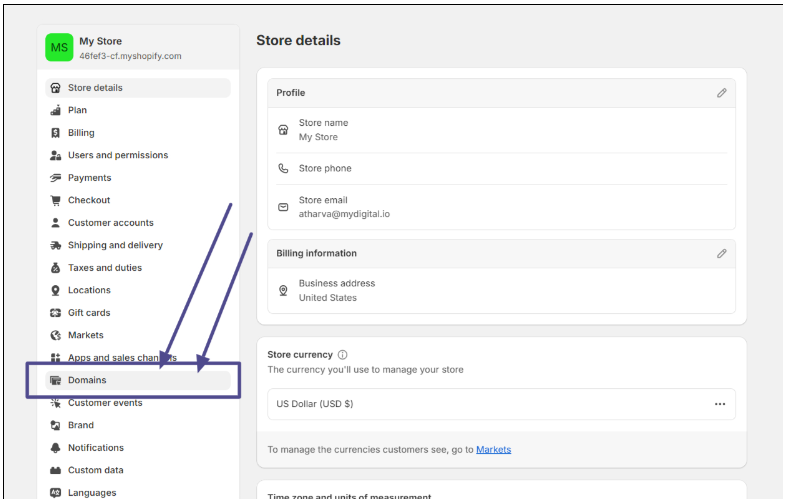
Step 3: Buy or Connect an existing domain.
To change the domain for your Shopify store, you can either buy a new one from Shopify or integrate an existing domain available from a third-party vendor.
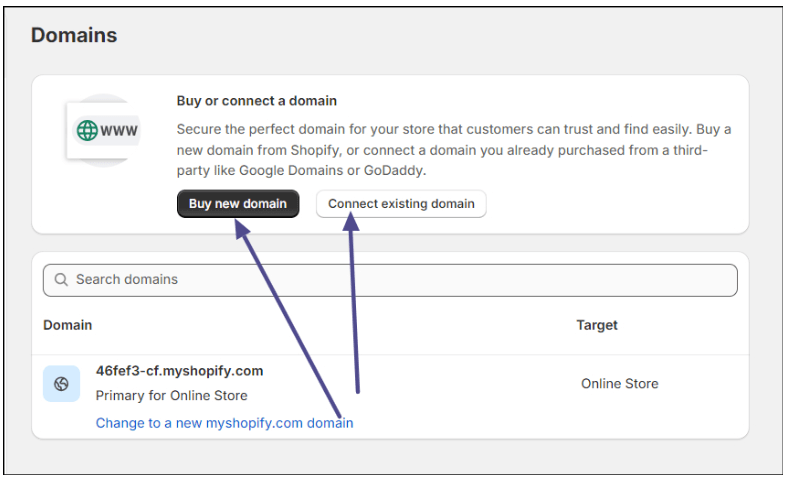
Adding a custom domain to your Shopify store is essential because, without that, your store will read like this on the internet: “yourstore.myshopify.com.”
This might not be a great idea in terms of branding, and hence, you should definitely invest in a custom domain.
To find a domain within your budget and with potential, you can consider getting an expired domain from these best platforms to get expired domains from!
Note: Before changing your Shopify store name, make sure that the relevant domain is available. Otherwise, it’s an effort in vain.
How To Change The ‘myshopify.com’ URL Of Your Shopify Store
You can also change the name of your Shopify store from “yourstore.myshopify.com.” to whatever you want it to be. However, you can do this only once.
This is an optional step, but I still recommend you change your store’s “Shopify URL.” To change the myshopify.com URL, follow the same steps as for adding or changing the domain name till the second step.
After this, click on the link as directed by the arrow in the image below.
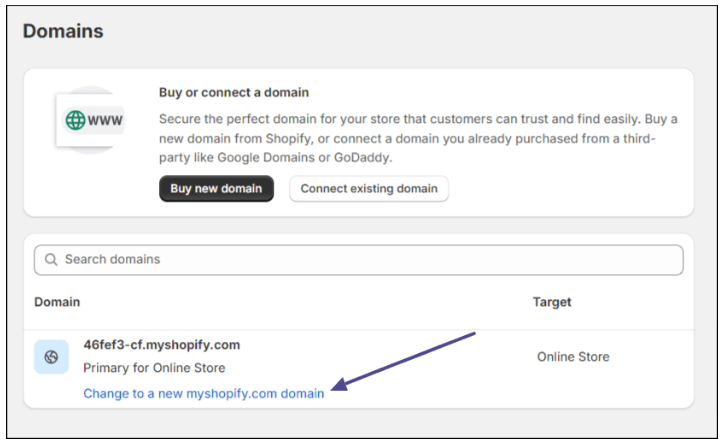
Next, enter whatever domain name you want to add to your myshopify.com domain, click on add domain, and that’s it.
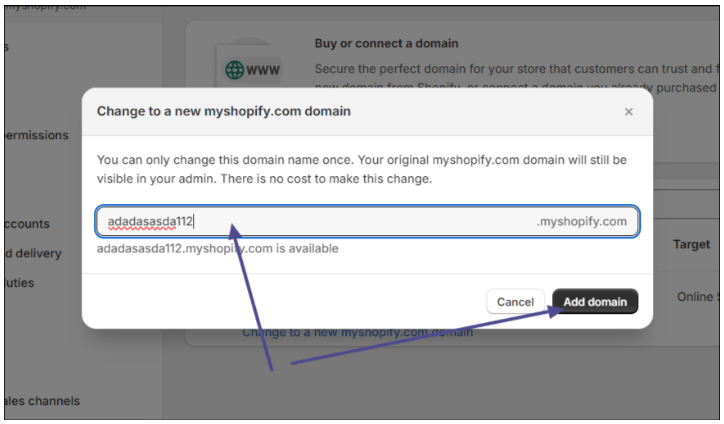
Tips To Change Your Store Name On Shopify
When you think of changing your Shopify store name, it should not be an impulsive decision. There are a lot of things that come into the picture and need to be considered.
Here are some:
- Choose a name that aligns with your brand and products.
- Do not use long names or ones with complex pronunciations.
- You can include related keywords about your brand or products to boost your SEO.
- Ensure that your brand name and domain name are similar, if not identical.
- Consult a few SEO and e-commerce experts before changing your domain name.
Related:
Bottomline: Changing Your Shopify Store Is A 5-Step Process!
Hence, you need not worry about the name overhaul of your Shopify store; it can be done within minutes, if not seconds.
You should think a gazillion times before choosing the new store name and also have a custom domain ready for that and not worry about anything.
The only thing you should be worried about is growing your business and finding new and improved ways to develop it!
Let me know in the comments how easy it was to give your Shopify store a new name!
FAQs
Yes, you can change your Shopify store name anytime through your store settings.
No, changing your store name doesn’t automatically change your domain. You’ll need to update your domain separately.
You can either buy a new domain from Shopify or connect an existing one from a third-party provider.
If you change your store name but keep the same domain, your old Shopify name may still appear in some internal settings.