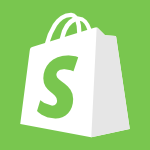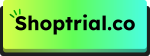Integrating Facebook with your Shopify store is one of the smartest moves for any Shopify business owner. It helps expand your customer reach and boost your store’s income.
In this guide, I’ll walk you through the step-by-step process of setting up the integration. While the process requires some patience and meeting a few requirements, I’ve made sure to list everything you need to know.
Stick around till the end for some bonus tips to help your Shopify store perform even better on Facebook!
Let’s get started!
Requirements For Shopify Integration With Facebook
Let’s begin integrating your Shopify store into Facebook. I’ll first explain the basic technical requirements that you must tick and the eligibility criteria to be able to integrate Shopify into Facebook.
System Requirements
Facebook can be integrated by users of all Shopify plans. But before you can integrate your Shopify store to Facebook, you should set up a Facebook Business Manager and need to be the admin of both –
- Facebook business page.
- An ad account with the admin role of Facebook business manager.
With that in mind, let’s check the eligibility criteria for Facebook integration into your Shopify store.
Eligibility
The eligibility criteria are simple: you only need to have a live Facebook account and an online Shopify store, however obvious this might seem.
How To Connect Facebook To Shopify? (Step-By-Step)
Follow the steps as guided next, and you will have integrated your Facebook into your Shopify store in no time.
Step 1: From your Shopify Store’s dashboard, click “Settings.”

Step 2: From there, head to the “Apps and sales channels” section.

Step 3: Next, click on the Shopify App Store and search for Facebook and Instagram by Meta.

Step 4: Click “Install” to begin integrating Facebook into Shopify.

Before installing the app, verify all the permissions and data access required by the app and review the privacy policy once.
Once ensured, click “Install” to install the Facebook and Instagram app by Meta.

Step 5: Click on “Get Started” and further click on “Connect account.” by adding your necessary credentials

Step 6: Once you’ve added your Facebook account successfully, you can see the status, and also choose to disconnect it.

Step 7: Similarly, next, add your Facebook pages to the “Business account” section by following the same steps as in step 6.
Step 8: Next, ensure data sharing details, accept the terms and conditions, and click on save.

Step 9: Finally, wait for a while. Shopify will now take some time to finalize your channel setup

And that is how you integrate Facebook quickly into your Shopify store. But wait, the process is not done yet. I agree that this is a lengthy process, but you need to have patience.
Shopify will now review your Facebook sales channels first before authenticating. Also, you need to verify your “Facebook Shop” information to publish your Shopify store on Facebook.
Once the review is done, you will be notified, and then you can continue expanding your Shopify store via Facebook by adding products and choosing which products to display!
Why Integrate Facebook With Shopify?
Before jumping in, let’s know how exactly integrating your Shopify store would help you. There are 4 big reasons. Scroll further to learn more!
1. Reach More Customers
Facebook has over 3.05 billion monthly active users, which is huge! If you are not tapping into the “Meta” market that includes Facebook and Instagram, you’re probably missing out big time.
2. Generate More Income With Facebook Ads
With this integration, you get to target the audience you want that fits your Shopify store and products with Facebook ads.
3. Merge Your Shopify Store
Integrating your store with Facebook catches the user’s attention right on the social media app and increases the chances of a customer buying right within Facebook.
4. Grow Brand Awareness
Integrating your Shopify store with Facebook opens the way for new opportunities where your Shopify store becomes more visible to more customers and improves the brand’s presence online.
Best Practices To Follow After Facebook Shopify Integration
Integrating the Shopify store into your Facebook page is only half the task. There has to be adherence to certain factors to make the most out of the Shopify Facebook store.
1. Optimizing Your Shopify Store
The first step to follow after making any changes to your Shopify store is to optimize your store with the necessary changes.
2. Building A Community
Try to have an active group of people, including your social media team and loyal customers, where they can share their experiences and improve the credibility of your Facebook-based Shopify store.
3. Build User-Focused Content
You need to build on user-generated content to add credibility to your store. This includes product reviews, positive feedback, user experiences, etc.
4. Analyze Store Performance
Use the Facebook assets to track the performance of your store. You need to be aware of the areas of improvement and the areas of strength of your Facebook store. For this, you already have a powerful Shopify analytics tool to help you.
5. Run Facebook Ads Effectively
Once you have a breakdown of your audience type, their behaviors, spending patterns, and store performance, you can then effectively run targeted Facebook ads to support the generated revenue.
Similar Guide:
- How To Integrate Stripe To Shopify
- How To Add Product Reviews To Shopify
- How To Add NEW Products To Shopify
Conclusion: Easily Connect Facebook To Shopify In Simple Steps
Though integrating Facebook into your Shopify store takes quite some time and effort, the benefits you get make these efforts feel worthwhile.
Make sure that you work proactively and have the required criteria fulfilled before trying to integrate. Otherwise, the review request would get rejected, and the integration would unnecessarily take extra time.
Follow the practices discussed to boost your store revenue on Facebook, and be prepared to watch your Shopify store grow with a new social media channel!
FAQs
Yes, you must have a Facebook Business Manager and be an admin of both your Facebook business page and ad account to integrate Facebook with Shopify.
Yes, Facebook integration is available for all Shopify plans, so you can connect your store no matter which plan you’re on.
After integrating, Shopify will review your Facebook sales channels, which may take some time. You’ll be notified once the review is complete.
Yes, once integrated, you can create and manage Facebook ads directly from Shopify to target specific audiences and increase sales.